New Laws
Adopted legislation that has not yet been incorporated into the Code, and has been submitted to General Code, can be found in the Laws section. Once a law is codified and the Code's content reflects it, the law no longer appears in this section. However, users can view a list of all legislation that has been codified, in a chapter at the bottom of the Code. The chapter is sometimes called Disposition List, Cross Reference, or Ordinance List.
Adding New Laws
Authorized municipal staff email newly passed legislation to General Code. Typically, they will be available in eCode within a few business days of being sent to General Code.
Viewing New Laws
Watch this video for a brief overview of how new laws are handled in eCode360.
When a local government adopts new legislation, it can be viewed as a PDF in eCode360 until the legislation is integrated into the Code's content.
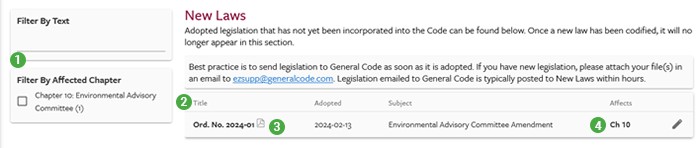
Click the Laws tab in the Navigation Bar to view a table containing all of the municipality's newly passed legislation.
- Filter New Laws Locate laws that contain certain text, were adopted in a particular year, or affect a specific chapter of the Code.
- Sort New Laws Click a column heading to sort by that column alphabetically or newest to oldest.
- View a New Law Click the bolded link in the Title column to view a PDF of the law.
- View Affected Chapter or Article Click the bolded link to go directly to the part of the Code that the law affects.
New Law Indicators
The New Law icon appears in the margin where that part of the Code is affected by a pending law: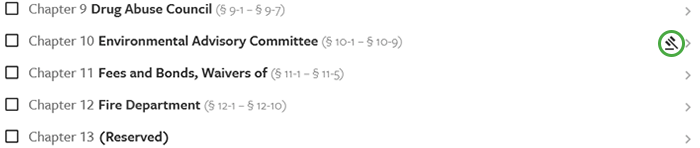
When a user is viewing a section that is affected by a pending Law, there is a link to the New Law:
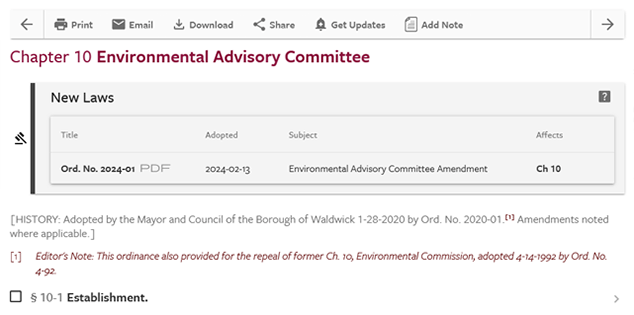
Managing New Laws
To learn how your can manage your laws in eCode360 watch this video.Admin Users can login to control how New Laws appear to the public.
Managing Individual Laws
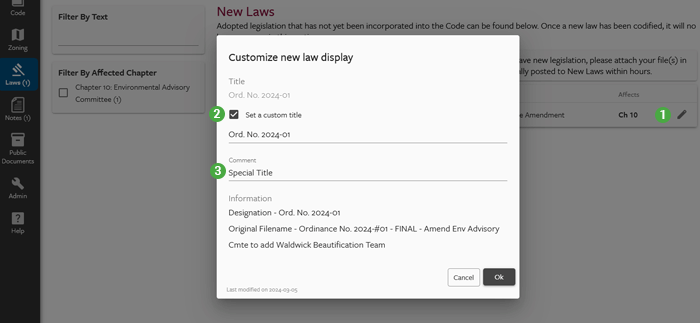
- Click the "edit" icon in the New Laws table.
- Edit the Titles of New Laws. Check the box to set a custom title of an individual law and then type a new title.
- Add Comments to New Laws Provide additional information about a law. Comments will appear in italics below the law's title.
Managing New Law Settings
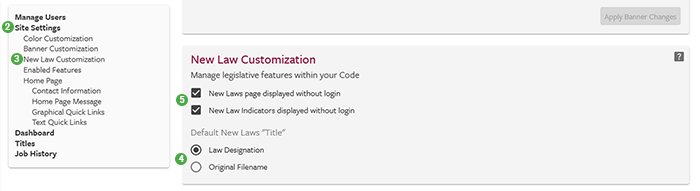
Change Default New Laws Titles
By default, the title of a New Law is the ordinance or local law number. Admin users can customize default titles of all New Laws to be the original file names. Enabling this setting means that unless an individual title is edited, the title of each new law will be the same as the name of the file that was sent to General Code.
- Click Admin to access special Admin User tools
- Go to the Site Settings tab
- Select "New Laws Customization"
- Select "Original Filename"
Control New Laws Visibility
Admin users can make New Laws invisible to public users.- Uncheck "New Laws page displayed without login" to hide the New Laws from public users.
- Uncheck "New Law Indicators displayed without login" to hide New Law Indicators from public users.
User Tip: If both options are unchecked and New Laws are not visible to the public on either the New Laws page or the New Laws Indicators, they will also be hidden from search and direct links will be blocked.
